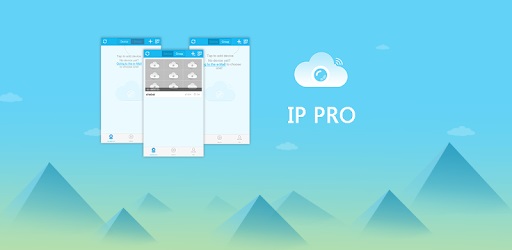Do you have an IP camera on your house, backyard, store, or office? And you want to control it from your computer? In that case, the IP Pro app is the best one that you can use.
The IP Pro is an app made to monitor the camera 24/7. You can view the real-time feeds of your camera instantly.
With this app, controlling the camera is also easy. You can use and control the motion using the Pan, Tilt, or Zoom feature of this app.
It also allows you to store the video files to the cloud so you can save more of your storage. This app can be download and install easily from the Play Store and App Store.
However, if you want to download the IP Pro for PC, you won’t be able to find the version specifically for Windows or Mac.
In order to use the IP Pro app on your computer, you need to have an emulator program installed. This software is crucial and required to run it.
How To Download And Install An Emulator
To make the IP Pro app work on your computer, you need to get the latest emulator, such as BlueStacks. To install it, follow the steps below.
- First, you have to go to google and search for the BlueStacks.
- Download the BlueStacks installer into your computer once you found it.
- Run the setup installer of the BlueStacks and follow what the indicated instruction on it.
- Install the BlueStacks software and wait until you complete the installation.
- Now, run the BlueStacks and then set up an account to the Google Play Store and start logging in your account.
- Open the Play Store and now look for the IP Pro and download it.
- Once you finished downloading it, this app can be run from your desktop.
- Run the IP Pro and start connecting your camera to it.
That’s it; you will be able to use the IP Pro in this way even though it is only made for the Google Play Store and Apple App Store. If you are having problems running it, consider checking the following.
Troubleshooting Emulator
If you are trying to run an app from the emulator such as the IP Pro and it starts to lag, you might need to do several things.
- Install the latest version of the .Net and Visual C++ Redistributable.
- Get the latest copy of the drivers for your GPU and install it.
- Check if you have a good processor that can run a minimum of 1 GHz.
- A RAM that can store for up to 4GB and more.
- The virtualization technology must be set to “On” or enable when running the emulator and using the IP Pro app.
Once you have completed the following, you will be able to enjoy and use the IP Pro to the fullest.
Conclusion
Using an emulator is the best way to download and install an Android app on your computer. With the emulator, you don’t have to wait for the official version to get on Windows in order for you to use the IP Pro.